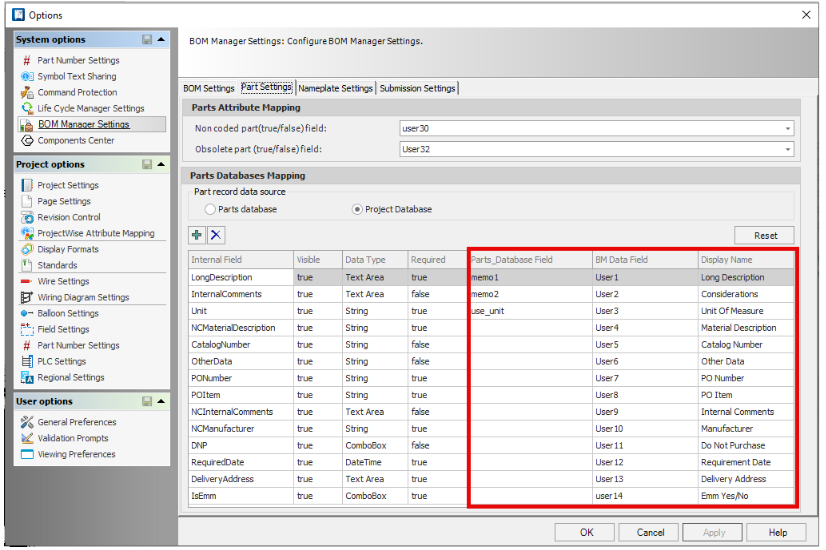Import Custom Parts
Use this function to import Custom Parts into a BOM Document. Non-Coded parts are items without an actual part number or stock code that you need to include on your bills of materials. Using this feature reduces Part Database maintenance by eliminating the need to create part numbers for non-stock items, such as equipment structures built specific to the site. After import, use Link with Symbol function (BOM Manager > Right-Click menu) to associate these items with placed symbols.
Accessed from:
The software automatically creates unique part numbers for each item imported and automatically assigns the balloon numbers.
Non-Coded Part Number format: NC#####
| Setting | Description |
|---|---|
| Import File | Path and excel file name containing Page Properties. Selecting this field opens a dialog which allows you to browse and select desired file. |
| Sheet Name | Pull-down list of available sheets in the selected import file. Select sheet that contains the data to import. |
| Start Row | First-row number containing desired data to import. |
| OK | Imports data into the active node within the BOM Manager data grid. |
| Cancel | Closes dialog and returns to BOM Manager. |
Example result after import.
Excel File Format Details
Supported Microsoft Excel formats:
.xlsx
.xls
Field Mapping Definitions
| Excel File | OpenUtilities Substation Property |
|---|---|
| Column A | Device Installation. (Optional) |
| Column B | Device Location. (Optional) |
| Column C | Device Tag (Optional) |
| Column D | BM Data field User 1 |
| Column ... | |
| Column W | BM Data field User 20 |